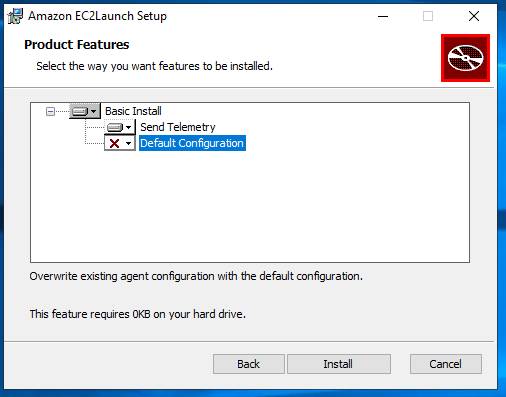Install the latest version of
EC2Launch v2
You can use one of the following methods to install the
EC2Launch v2 agent on your EC2 instance:
-
Download the agent from Amazon S3 and install with Windows PowerShell.
For download URLs, see EC2Launch v2 downloads on Amazon S3.
-
Install with SSM Distributor.
-
Install from an EC2 Image Builder component when you create a custom image.
-
Launch your instance from an AMI that has EC2Launch v2 pre-installed.
AmazonEC2Launch.msi uninstalls previous versions of the EC2 launch services, such
as EC2Launch (v1) and EC2Config.
For install steps, select the tab that matches your preferred method.
- PowerShell
-
To install the latest version of EC2Launch v2 agent with Windows PowerShell,
follow these steps.
-
Create your local directory.
New-Item -Path "$env:USERPROFILE\Desktop\EC2Launchv2" -ItemType Directory
-
Set the URL for your download location. Run the following command
with the Amazon S3 URL you'll use. For download URLs, see EC2Launch v2 downloads on Amazon S3
$Url = "Amazon S3 URL/AmazonEC2Launch.msi"
-
Use the following compound command to download the agent and run the
install
$DownloadFile = "$env:USERPROFILE\Desktop\EC2Launchv2\" + $(Split-Path -Path $Url -Leaf)
Invoke-WebRequest -Uri $Url -OutFile $DownloadFile
msiexec /i "$DownloadFile"
If you receive an error when downloading the file, and you
are using Windows Server 2016 or earlier, TLS 1.2 might need
to be enabled for your PowerShell terminal. You can enable
TLS 1.2 for the current PowerShell session with the
following command and then try again:
[Net.ServicePointManager]::SecurityProtocol = [Net.SecurityProtocolType]::Tls12
-
The msiexec command installs EC2Launch v2 in the following location
on Windows Server instances: %ProgramFiles%\Amazon\EC2Launch. To
verify that the install ran, you can check the local file system on your instance.
- AWS Systems Manager Distributor
-
To configure automatic updates for EC2Launch v2 with AWS Systems Manager Quick Setup, see
Automatically install and update with Distributor Quick Setup.
You can also perform a one-time install of the AWSEC2Launch-Agent package from AWS Systems Manager
Distributor. For instructions on how to install a package from Systems Manager Distributor,
see Install or update packages in the AWS Systems Manager User
Guide.
- EC2 Image Builder component
-
You can install the ec2launch-v2-windows component when you build a
custom image with EC2 Image Builder. For instructions on how to build a custom image with
EC2 Image Builder, see Create an
image pipeline using the EC2 Image Builder console wizard in the
EC2 Image Builder User Guide.
- AMI
-
EC2Launch v2 is preinstalled by default on AMIs for the Windows Server 2022 and
above operating systems:
-
Windows_Server-version-English-Full-Base
-
Windows_Server-version-English-Core-Base
-
Windows_Server-version-English-Core-EKS_Optimized
-
Windows Server version AMIs with all other languages
-
Windows Server version AMIs with SQL installed
EC2Launch v2 is also preinstalled on the following Windows Server AMIs. You can
find these AMIs from the Amazon EC2 console, or by using the following search
prefix: EC2LaunchV2- in the AWS CLI.
-
EC2LaunchV2-Windows_Server-2019-English-Core-Base
-
EC2LaunchV2-Windows_Server-2019-English-Full-Base
-
EC2LaunchV2-Windows_Server-2016-English-Core-Base
-
EC2LaunchV2-Windows_Server-2016-English-Full-Base
Automatically install and update EC2Launch v2 with AWS Systems Manager Distributor Quick Setup
With AWS Systems Manager Distributor Quick Setup, you can set up automatic updates for EC2Launch v2. The
following process sets up a Systems Manager Association on your instance that automatically updates
the EC2Launch v2 agent at a frequency that you specify. The Association that the Distributor
Quick Setup creates can include instances within an AWS account and Region, or instances
within an AWS Organization. For more information about setting up an organization,
see Tutorial: Creating and configuring an organization in the AWS Organizations User
Guide.
Before you begin, make sure that your instances meet all of the prerequisites.
Prerequisites
To set up automatic updates with Distributor Quick Setup, your instances must meet
the following prerequisites.
-
You have at least one running instance that supports EC2Launch v2. See supported
operating systems for EC2Launch v2.
-
You've performed the Systems Manager set-up tasks on your instances. For more information, see
Setting up Systems Manager in the AWS Systems Manager User
Guide.
-
EC2Launch v2 must be the only launch agent installed on your instance. If you have more
than one launch agent installed, your Distributor Quick Setup configuration will fail.
Before you configure EC2Launch v2 with a Distributor Quick Setup, uninstall
EC2Config or EC2Launch v1 launch agents, if they exist.
Configure Distributor Quick Setup for EC2Launch v2
To create a configuration for EC2Launch v2 with Distributor Quick Setup, use the following
settings when you complete the steps for Distributor package deployment:
-
Software packages: Amazon EC2Launch v2 agent.
-
Update frequency: Select a frequency from the list.
-
Targets: Choose from the available deployment options.
To check the status of your configuration, navigate to the Systems Manager Quick Setup
Configurations tab in the AWS Management Console.
-
Open the AWS Systems Manager console at https://console.aws.amazon.com/systems-manager/.
-
In the navigation pane, choose Quick Setup.
-
In the Configurations tab, select the row that's
associated with the configuration that you created. The Configurations
tab lists your configurations, and includes a summary of key details, such as
Region, Deployment status,
and Association status.
The association name for every EC2Launch v2 Distributor configuration begins
with the following prefix:
AWS-QuickSetup-Distributor-EC2Launch-Agent-.
-
To view details, select the configuration and choose
View details.
For more information and troubleshooting steps, see Troubleshooting Quick Setup results in the AWS Systems Manager User
Guide.
EC2Launch v2 downloads on Amazon S3
To install the latest version of EC2Launch v2, download the installer from the following location:
When you install or upgrade EC2Launch v2, you can configure installation options
with the EC2Launch v2 install dialog or with the msiexec command
in a command line shell.
The first time the EC2Launch v2 installer runs on an instance, it initializes
launch agent settings on your instance as follows:
-
It creates the local path and writes the launch agent file to it.
This is sometimes referred to as a clean install.
-
It creates the EC2LAUNCH_TELEMETRY environment variable
if it doesn't already exist, and sets it based on your configuration.
For configuration details, select the tab that matches the configuration method
that you'll use.
- Amazon EC2Launch Setup dialog
-
When you install or upgrade EC2Launch v2, you can configure the following
installation options through the EC2Launch v2 install dialog.
Basic Install options
- Send Telemetry
-
When you include this feature in the setup dialog, the installer sets
the EC2LAUNCH_TELEMETRY environment variable to a value of
1. If you disable Send Telemetry,
the installer sets the environment variable to a value of 0.
When the EC2Launch v2 agent runs, it reads the EC2LAUNCH_TELEMETRY
environment variable to determine whether to upload telemetry data. If the value
equals 1, it uploads the data. Otherwise, it doesn't upload.
- Default configuration
-
The default configuration for EC2Launch v2 is to overwrite the
local launch agent if it exists already. The first time you run
an install on an instance, the default configuration performs a
clean install. If you disable the default configuration on the
initial install, the installation fails.
If you run the install again on the instance, you can disable the
default configuration to perform an upgrade that doesn't replace the
%ProgramData%/Amazon/EC2Launch/config/agent-config.yml
file.
Example: Upgrade EC2Launch v2 with telemetry
The following example shows the EC2Launch v2 setup dialog configured to upgrade
the current installation and enable telemetry. This configuration performs an
install without replacing the agent configuration file, and sets the
EC2LAUNCH_TELEMETRY environment variable to a value of 1.
- Command line
-
When you install or upgrade EC2Launch v2, you can configure the following installation
options with the msiexec command in a command line shell.
ADDLOCAL parameter values
- Basic (required)
-
Install the launch agent. If this value is not present in the
ADDLOCAL parameter, the installation ends.
- Clean
-
When you include the Clean value in the
ADDLOCAL parameter, the installer writes the agent configuration
file to the following location:
%ProgramData%/Amazon/EC2Launch/config/agent-config.yml.
If the agent configuration file already exists, it overwrites the file.
When you leave the Clean value out of the ADDLOCAL
parameter, the installer performs an upgrade that doesn't replace the agent
configuration file.
- Telemetry
-
When you include the Telemetry value in the ADDLOCAL
parameter, the installer sets the EC2LAUNCH_TELEMETRY environment
variable to a value of 1.
When you leave the Telemetry value out of the ADDLOCAL
parameter, the installer sets the environment variable to a value of 0.
When the EC2Launch v2 agent runs, it reads the EC2LAUNCH_TELEMETRY
environment variable to determine whether to upload telemetry data. If the value
equals 1, it uploads the data. Otherwise, it doesn't upload.
Example: install EC2Launch v2 with telemetry
& msiexec /i "C:\Users\Administrator\Desktop\EC2Launchv2\AmazonEC2Launch.msi" ADDLOCAL="Basic,Clean,Telemetry" /q
Verify the EC2Launch v2 version
Use one of the following procedures to verify the version of EC2Launch v2 that is
installed on your instances.
- PowerShell
-
Verify the installed version of EC2Launch v2 with Windows PowerShell,
as follows.
-
Launch an instance from your AMI and connect to it.
-
Run the following command in PowerShell to verify the installed version of
EC2Launch v2:
& "C:\Program Files\Amazon\EC2Launch\EC2Launch.exe" version
- Windows Control Panel
-
Verify the installed version of EC2Launch v2 in the Windows Control Panel, as follows.
-
Launch an instance from your AMI and connect to it.
-
Open the Windows Control Panel and choose Programs and
Features.
-
Look for Amazon EC2Launch in the list of installed programs. Its
version number appears in the Version column.
To view the latest updates for the AWS Windows AMIs, see Windows AMI
version history in the AWS Windows AMI Reference.
For the latest version of EC2Launch v2, see EC2Launch v2 version history.
You can receive notifications when new versions of the EC2Launch v2 service are
released. For more information, see Subscribe to EC2 Windows launch agent notifications.